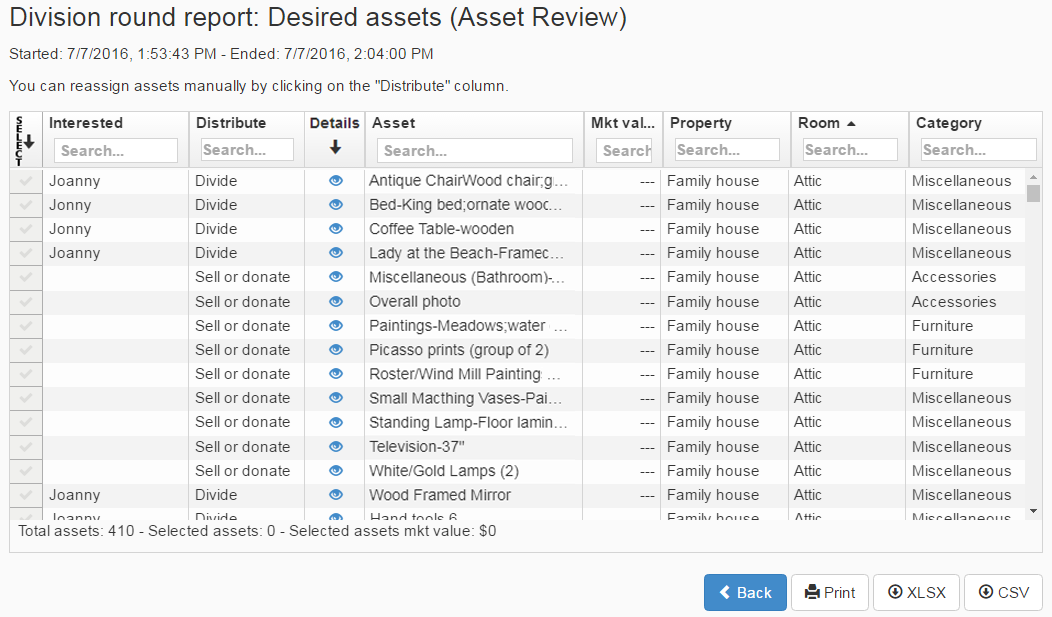The Asset Review (AR) round
The Asset Review round should be the first one in a division. It speeds up the overall process by weeding out items of no interest.
Tip: In a divorce, usually all items are of interest to both parties, so this round may not be needed or be used only to verify contents and values shown.
In the Asset Review round, all current divisees are automatically invited and all currently listed assets are automatically included.
In this round, divisees click YES for items they may have an interest in, or NO for items that they are fine to see sold or donated. Any asset marked YES by even one divisee will appear in future division rounds.
By the end of this round, you will have identified which items will be divided among participants and which can be sold or donated. Identifying unwanted items is a crucial step in clearing an estate, and for many families, these may make up the majority of assets.
The Asset Review round also gives divisees a chance to verify that the asset list is accurate and complete, and to identify any expected items that may be missing. This may include errors, such as listing a matching sofa and loveseat separately, instead of as a set. Another example is spotting an asset mistakenly valued at $1000 instead of 100. If a Divisee finds an issue, they must contact the administrator regarding specific assets and any related concerns. Referencing assets by their number is the easiest. The administrator is responsible for resolving these issues before including the assets in future rounds.
When closing, AR rounds do not touch assets that are already assigned to a divisee (these are ignored). But if the destination is anything other than "Sell" or "Donate", it will change to "Divide" or "Sell or donate" according to the round results. This way, it is safe for an administrator to (after creating an AR round) set an owner or the destinations "Sell" or "Donate". Anything else will be overwritten by an AR round.
How to create an Asset Review round
- Rounds cannot be created before two or more divisees accept their invitation into the division.
- Only the division administrator can create a round.
To create a round, click “Rounds” in the division menu: 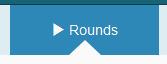
The Rounds page may be empty at first:
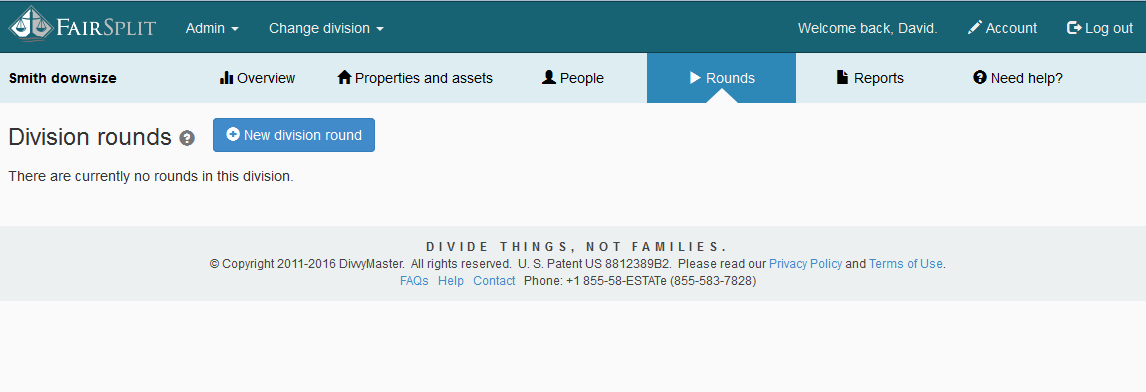
Click the button 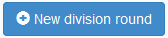
A pop-up window will appear listing the types of rounds that can be created. With the Asset Review panel open, click the "Create round" button:
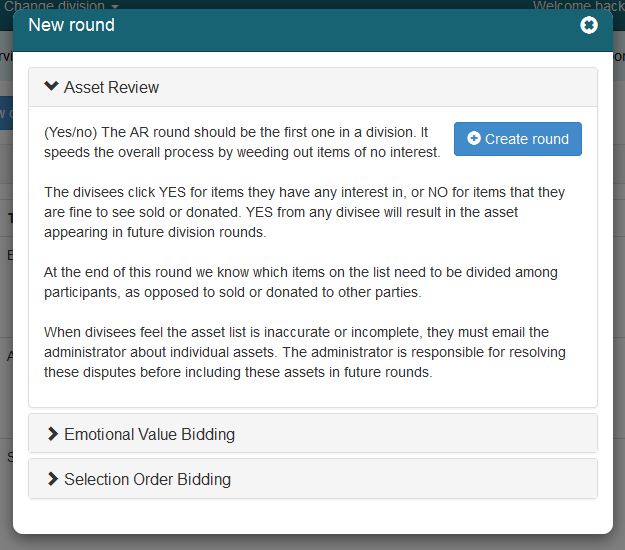
The AR round is unique because it automatically includes all listed assets, while other rounds require the administrator to select which assets to include.
In the final step, you must enter a Round Name, a Start time and an Ending time.
- Round name should be descriptive, as it will appear in divisees' rounds list.
- The Start time and Ending time fields define the duration of the round, specifying how long divisees have to complete bidding.
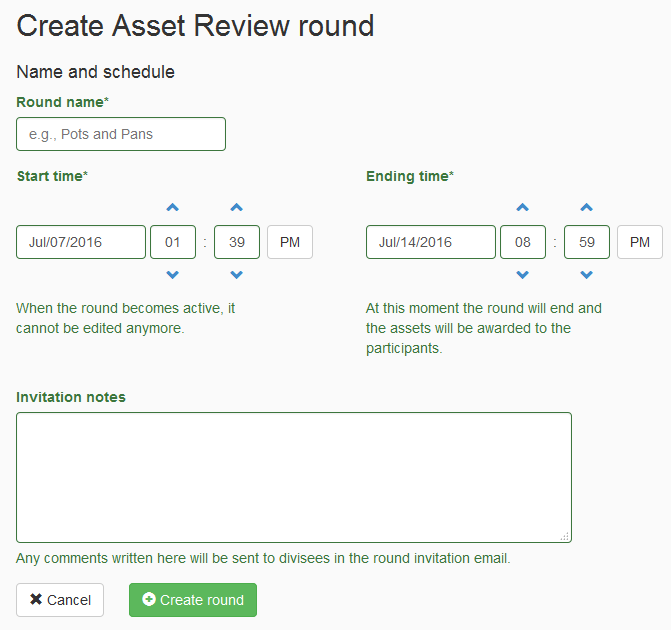
You can add an optional message in the Invitation notes field. This text will be included in the invitation email message, but won't appear on the round bidding page.
After completing the form, push the green Create round button. Divisees will then be invited via email to participate in the round.
The round stays in the "Pending" panel until its start date. While it is pending, you can still edit the round.
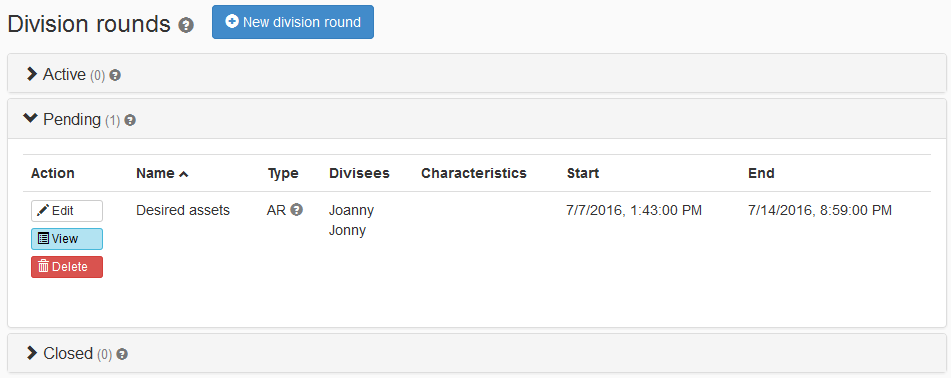
Before the round starts, you can edit or delete the round by clicking the "Edit" and "Delete" buttons respectively.
You can also click on the "View" button to see the round information, including a grid with a list of all assets associated with this round.
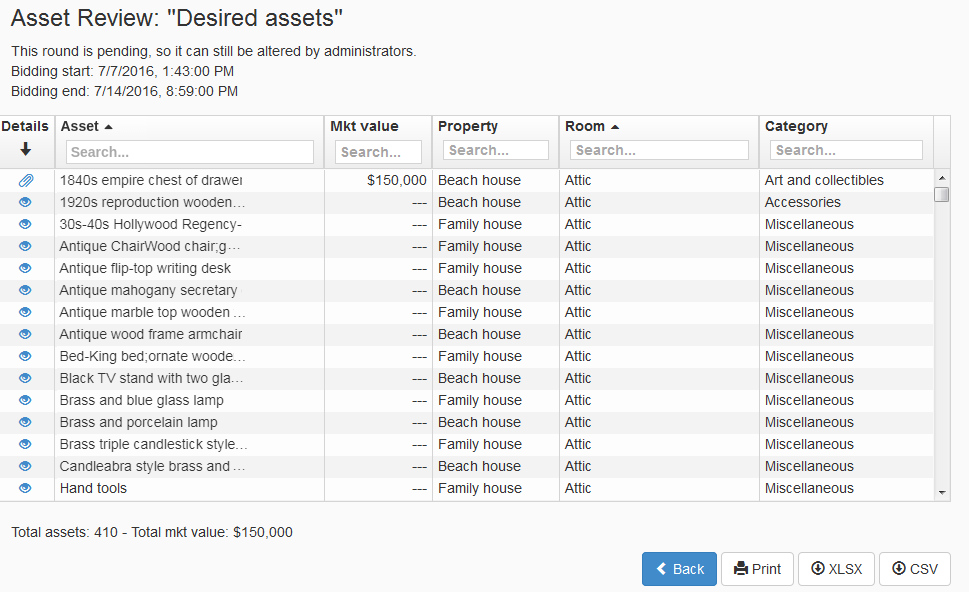
How to bid on an Asset Review round
When the round moves from the Pending tab to the Active tab, divisees can bid on assets by clicking the green Bid now button:
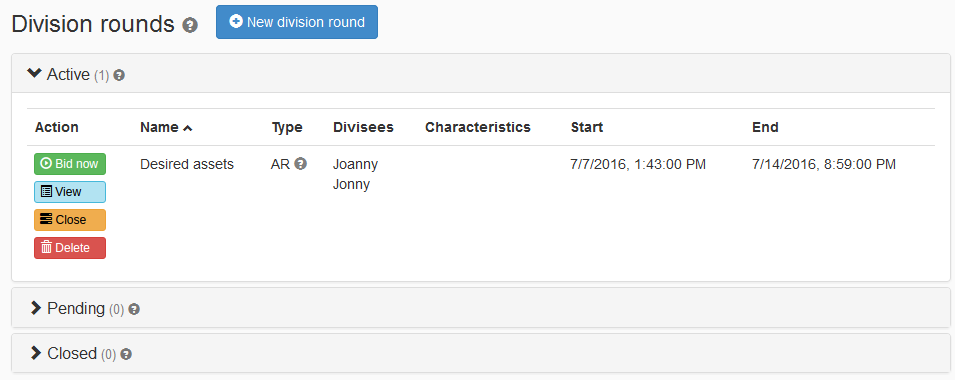
Divisees click YES for items they are interested in and NO for items they are willing to have sold or donated. Selecting YES ensures the asset appears in future division rounds.
At the end of the round, assets will be grouped into two categories: those to be divided among participants and those to be sold or donated.
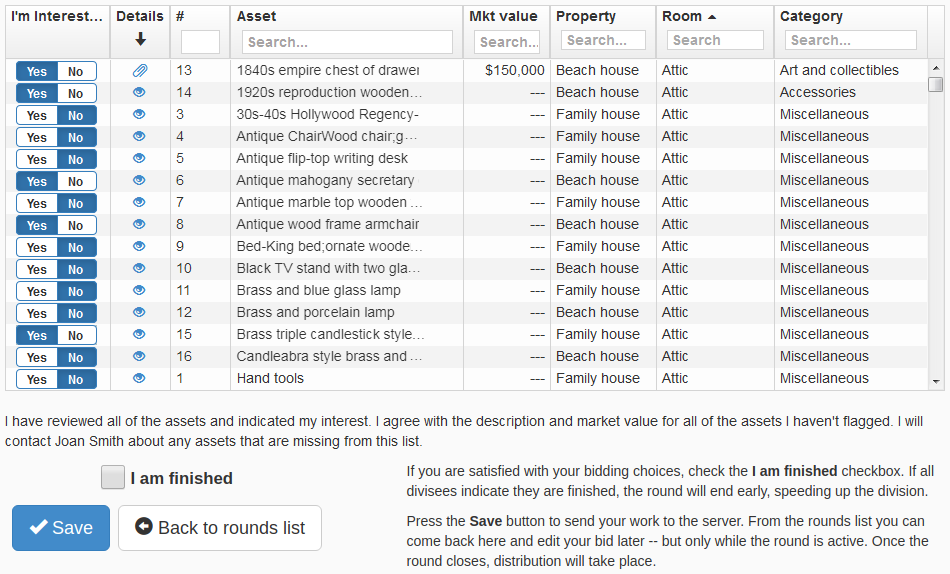
Click the Save button to submit your work to the server. You can edit your bid later, but only while the round is active.
If you are satisfied with your bidding choices, select the "I am finished" checkbox. If all divisees mark themselves as finished, the round will end early, speeding up the division process. Once the round closes, distribution will begin.
Depending on the inventory size, the asset list may be extensive and many items may be unwanted.
To streamline the process for divisees, two buttons are available: “Check YES on all assets…” and “Check NO on all assets…”. Clicking one of these will indicate interest or lack of interest in all assets at once. Divisees can then manually adjust individual selections.
For example, if a divisee is only interested in 20-30 items from a list of 300, they can click "Check NO on all sets..." and then select only the desired items. Conversely, if most items are of interest, clicking “Check YES on all assets…” allows them to deselect only the unwanted items.

Ending an Asset Review round
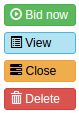
The round automatically closes at the date and time set by the administrator during set up (the "Ending time" field).
The administrator can also close a round before the "Ending time" by clicking the orange Close button. (This should only be done if all divisees have confirmed they are finished. Closing the round early can be useful when divisees are working quickly to complete the process).
Administrators cannot currently extend the round bidding time. To do so, contact FairSplit.
How to read an Asset Review round report
When a round closes, it moves to the "Closed" panel:
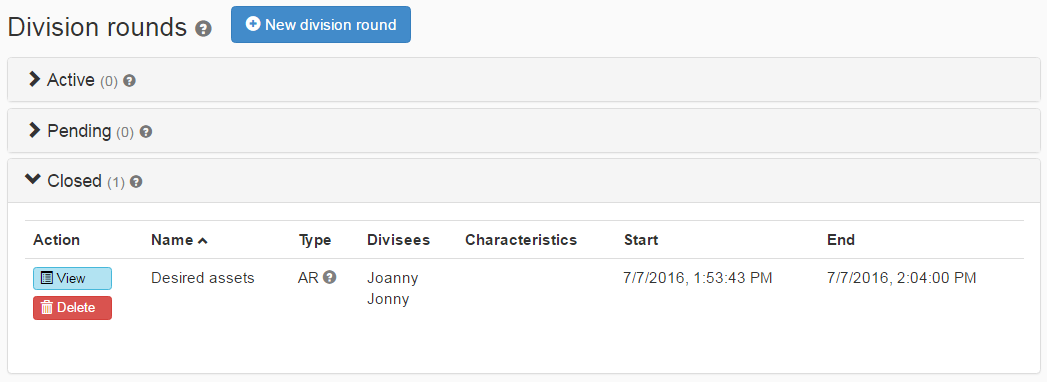
Click the blue "View" button to access the round report.
The report screen displays a list of assets from the round, along with two new columns:
- The Interested column shows which divisees expressed interest in each asset.
- The Distribute column contains dispositions, mainly:
- Sell or donate, which means a decision should be made to alienate the asset, or
- Divide, which means it will be available in the next division round(s).
Divisees cannot see other participants' interests, UNLESS they are also the administrator. Because of this, the administrator must be a trusted and fair participant in the process.