The Selection Order (SO) round
FairSplit uses a division method called, Selection Order Bidding. In it, each divisee arranges the assets in a list of descending order of preference. The system uses these lists to distribute items based on all party’s rankings. At each turn, the system assigns to a divisee the item that he/she ranked highest and is still available.
The fair market value of awarded items is tracked for each divisee. Items not selected by any party can be designated to donate or sell or the Administrator may choose to create a new Division Round for the remaining items. The Administrator may choose to do multiple rounds with different groupings. One might opt to put all art in one round, furniture in another or value ranges of items. The use of multiple rounds is particularly useful for large estates or for estates with valuable items as it can help to reduce the cash reconciliations involved when one person happens to only be awarded high or low monetarily valued items.
When closing, SO rounds do not touch assets that either are already assigned to a divisee, or have any destination other than "Divide" or empty. This makes it safe for an admin to give an asset to someone after creating an SO round, without needing to delete the round.
How to create a Selection Order round
- Rounds cannot be created before two or more divisees accept their invitation into the division.
- Only the division administrator can create a round.
To create a round, click “Rounds” in the division menu: 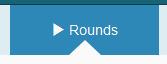
The rounds page appears:
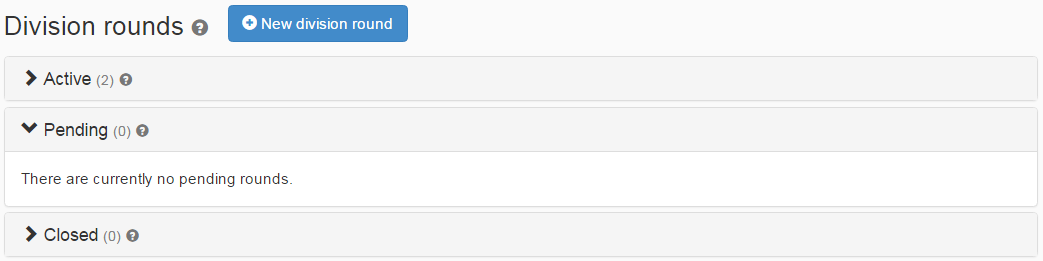
Click the button 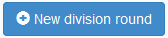
A popover will appear containing the types of rounds that can be created. Click the Selection Order panel to open it and then click the Create round button:
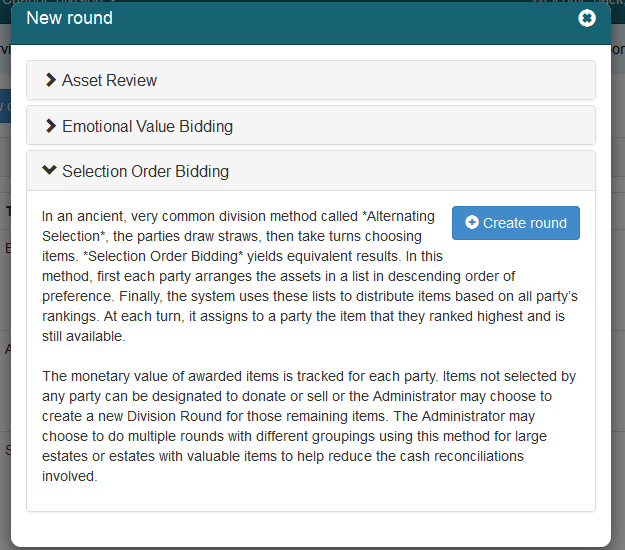
The first step to create the Selection Order round is to select the divisees that will be part of the round.
Drag divisees from the "Available divisees" box to the "Participating divisees" box.
The system can randomly choose who will be the first participant to be awarded by clicking the "Use random order" checkbox.
Alternatively, the Administrator can choose the order of participants. To do this, in the "Participating divisees" box, drag and drop divisees up and down. The participant at the top of the list will be the first to choose and the participant at the end of the list will go last in the rotation of awarded assets.
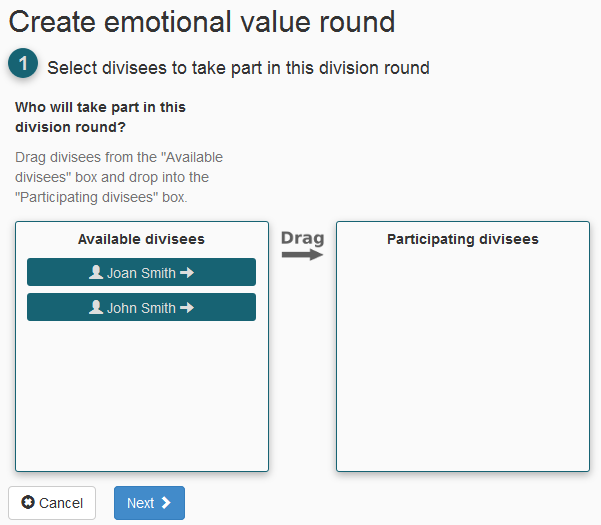
Finally, the system uses that list to distribute items based on all parties' rankings. At each turn, it assigns to a party the asset that they ranked highest and is still available.
For this, parties are put in snake ordering. For instance, if there are 3 parties, the order is 123 321 123 321... This is the recommended order, but you can change it if you want:
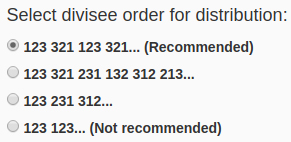
The second step is to choose, from a grid, which assets will be part of this round:
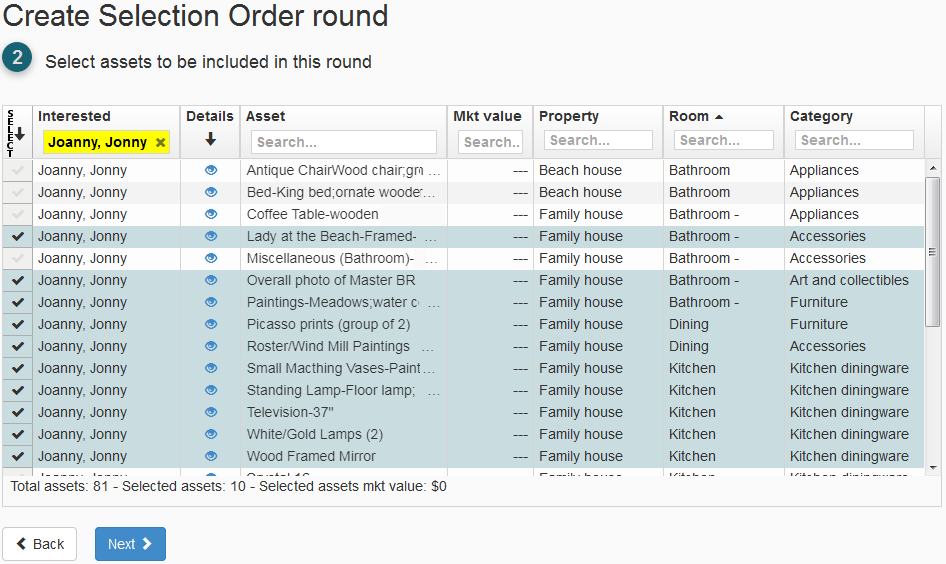
The next section, below, recommends a minimum and a maximum number of assets per round.
To select an asset, click it on the leftmost column. To select all assets, click the top left corner of the grid.
The administrator may decide to go ahead and put all remaining items in a single round. But the bidding UI starts getting unwieldy at 60 assets or so. Therefore, if it is more than 100-150, we would suggest creating a couple of rounds. One way to select in a round is grouping assets by value and having similarly valued items all in a round to preserve most likely proportional awarding of fair market values in the round. Another option would be to group by categories, like putting art and collectibles in one round, and furniture and appliances in another.
This sorting can be done by clicking on the top of each column, which will resort according to that field. The administrator will need to look at the division and determine what makes the most sense given the assets, their values, how many remain and the family wishes and dynamics. After selecting the assets, click the Next button.
In the final step, you must enter a Round Name, a Start time and an Ending time.
- Round name should be descriptive, as it will appear in divisees' rounds list.
- The Start time and Ending time fields define the duration of the round, specifying how long divisees have to complete bidding.
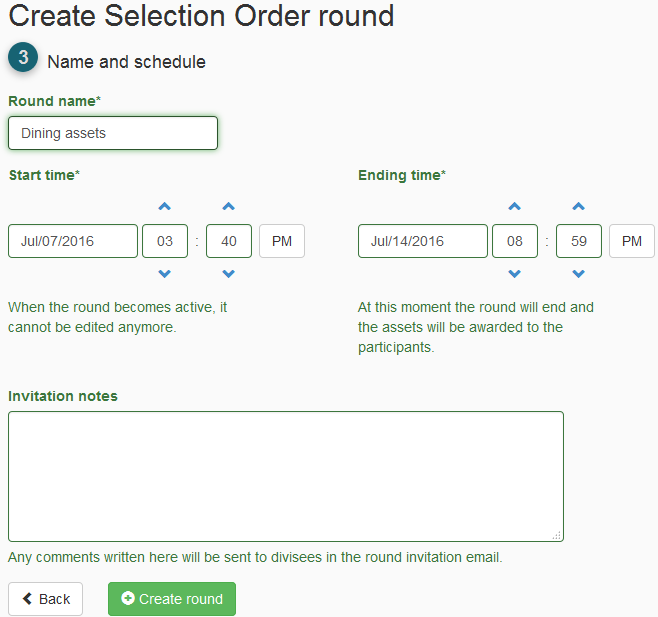
You can add an optional message in the Invitation notes field. This text will be included in the invitation email message, but won't appear on the round bidding page.
After completing the form, push the green Create round button. Divisees will then be invited via email to participate in the round.
The round stays in the "Pending" panel until its start date. While it is pending, you can still edit the round.
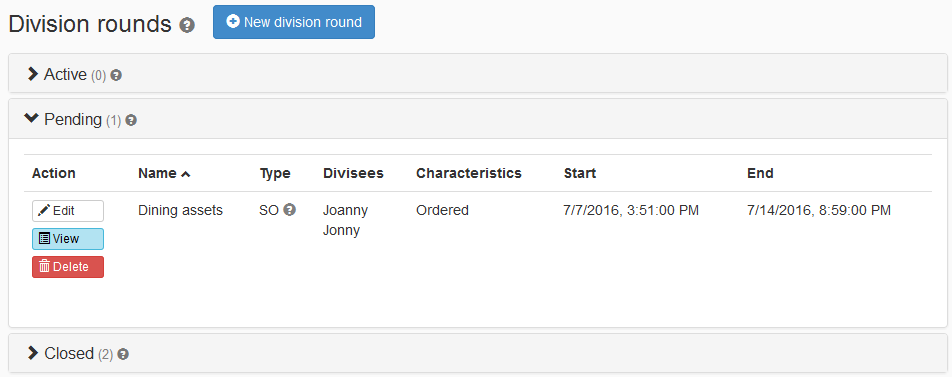
While in “Pending”, the Administrator can delete the round by clicking the Delete button or change the settings by clicking the Edit button. The fields "Round Name", "Start time" and "Ending time" can be modified.
It is also possible to click on the "View" button to see the round information, including a grid with a list of all assets that are part of this round:
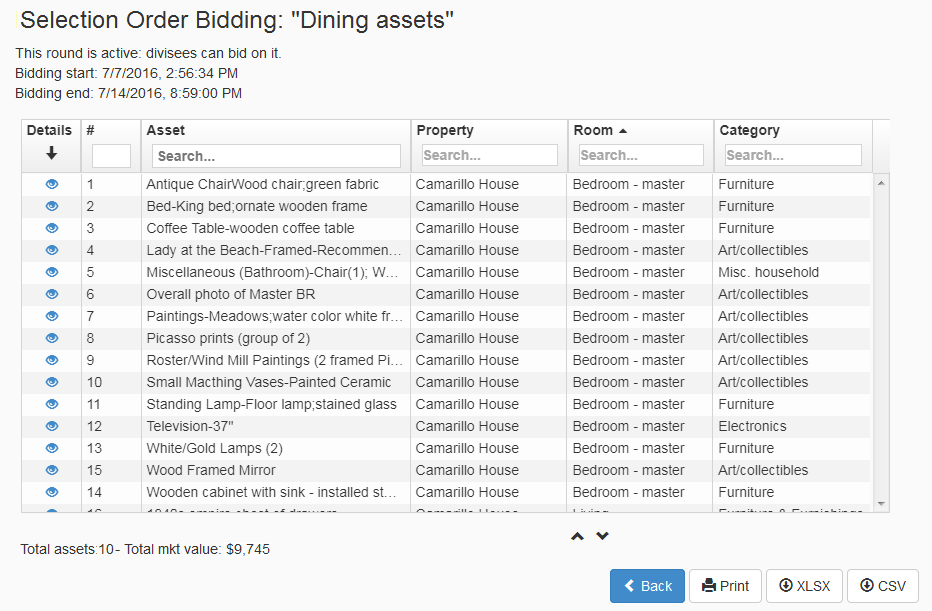
How many assets should go into a Selection Order (SO) round?
For a fair and manageable division process, aim for at least 5 selection cycles per round. A cycle means each participant gets one turn to choose an item. For example, with 5 divisees, a round with 25 items allows for 5 full cycles.
But if there are more than 50 assets, consider breaking them into multiple rounds to avoid overwhelming participants. With over 50 assets or so, bidding starts becoming difficult.
For very large sets (e.g., 600 items), the administrator may create several rounds, e.g., 4 rounds of 150 items each, running at the same time.
How to bid on a Selection Order round
On the scheduled date, the round goes to the "Active" panel, and then divisees can click the green “Bid now” button.
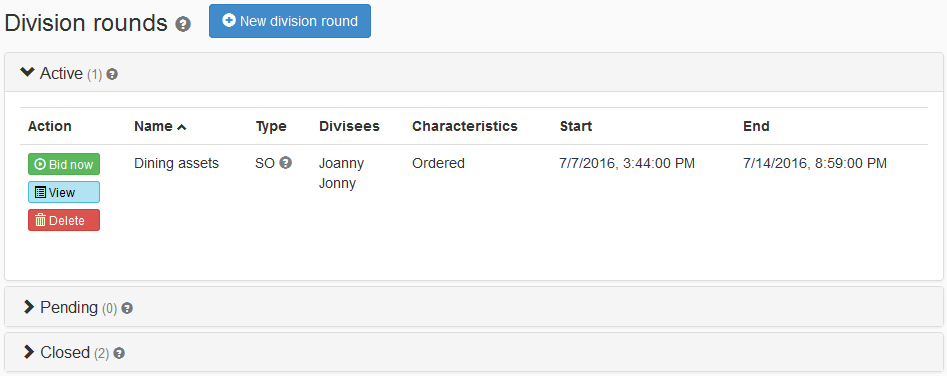
As a divisee, you leave items you do not want in the left column ("Unwanted assets") and drag the assets you want to the right column ("Selected assets").
In the right column, you also need to rank the assets by placing the most important ones at the top and the least important at the bottom. Numbers will appear showing the position of each asset in rank.
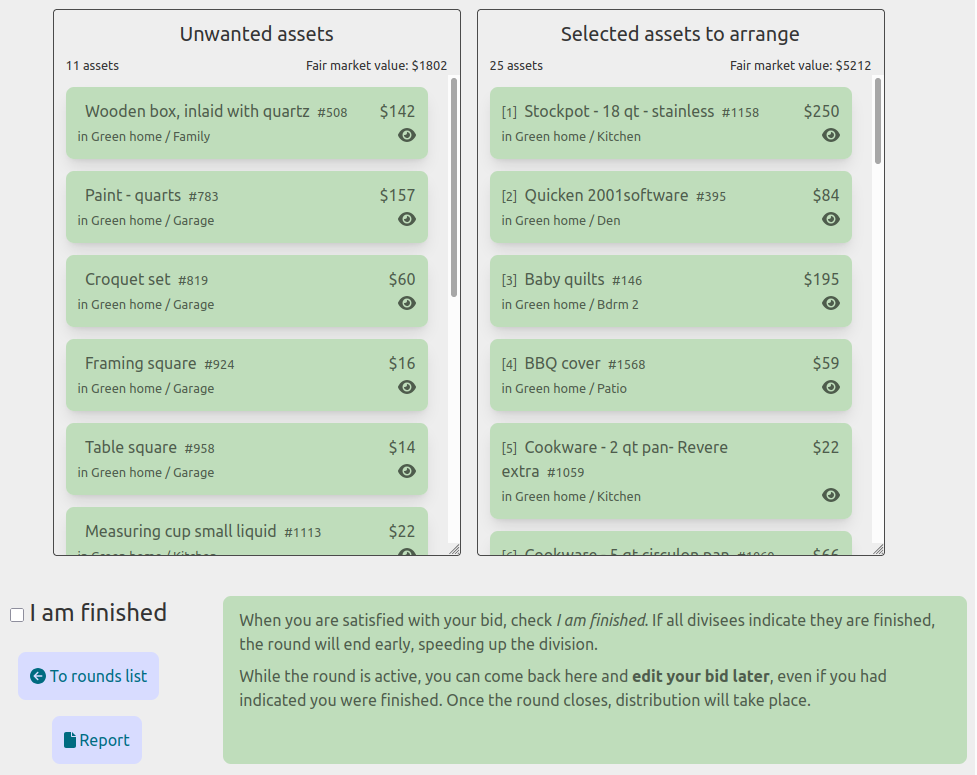
How to save the SO round bid
The Selection Order round is the only one without a Save button. It automatically sends your bid to the FairSplit server after each move you make.
Never open the same SO round bidding page on two browser tabs – each of these will not know about the selections made in the other, and the last one to save will "win", erasing the data from the other tab.
How to bid with the computer keyboard
It is also possible to select and rank the assets using the keyboard:
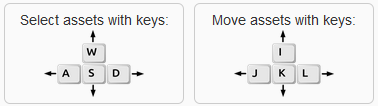
The asset selected to be moved using the keyboard will change color:
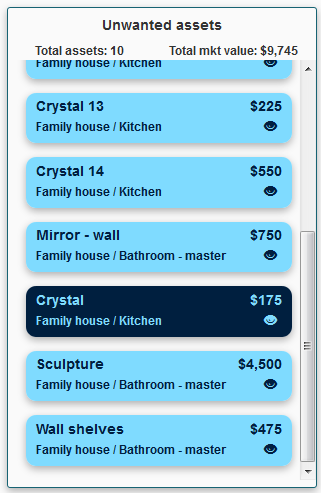
How to finish a bid on an SO round
When you are satisfied with your bidding choices, check the I am finished checkbox. If all divisees indicate they are finished, the round will end early, speeding up the division. Once the round closes, distribution will take place.
When done, you can click the Report button to see or print a receipt of your bid. This report is only available during bidding. The data displayed comes anew from the FairSplit server, so you can be sure that's what was saved. Again, the order of the assets is important, with the most desired at the top.
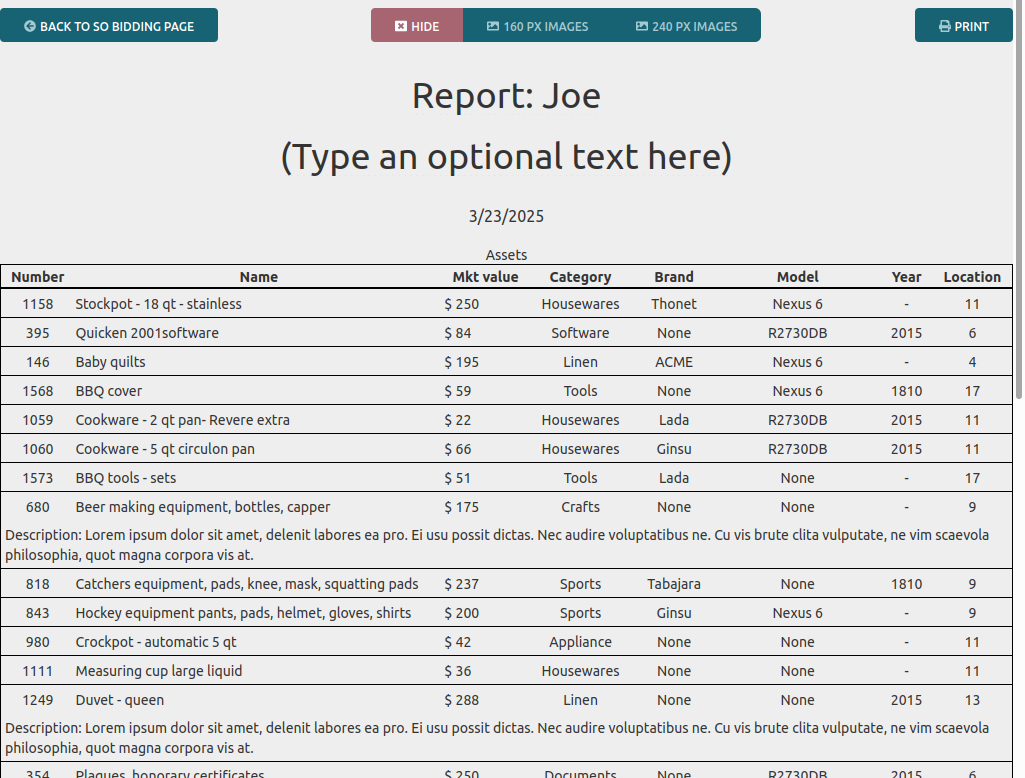
It is possible for you to change your bid after viewing or printing the receipt, therefore it does not constitute proof. It's just intended for your own control.
How to end a Selection Order round
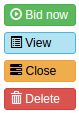
The round automatically closes at the date and time established when the administrator set up the round ("Ending time").
It is also possible for the administrator to close a round before the "Ending time" by pressing the orange Close button. (The administrator can do so if all divisees have said that they are done. This can be helpful when all divisees are trying to rapidly get through the process).
How to read a Selection Order round report
When the round is closed, it moves into the "Closed" panel:
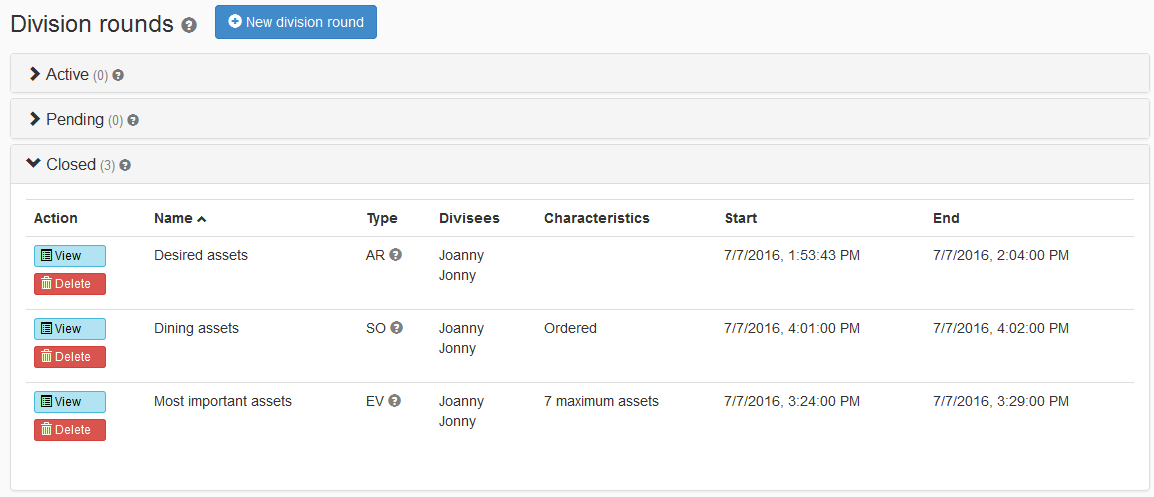
Click the blue "View" button to see the round report.
The round report shows a grid with the assets that were part of this round – with two new columns, "Proposed" and "Distribute":
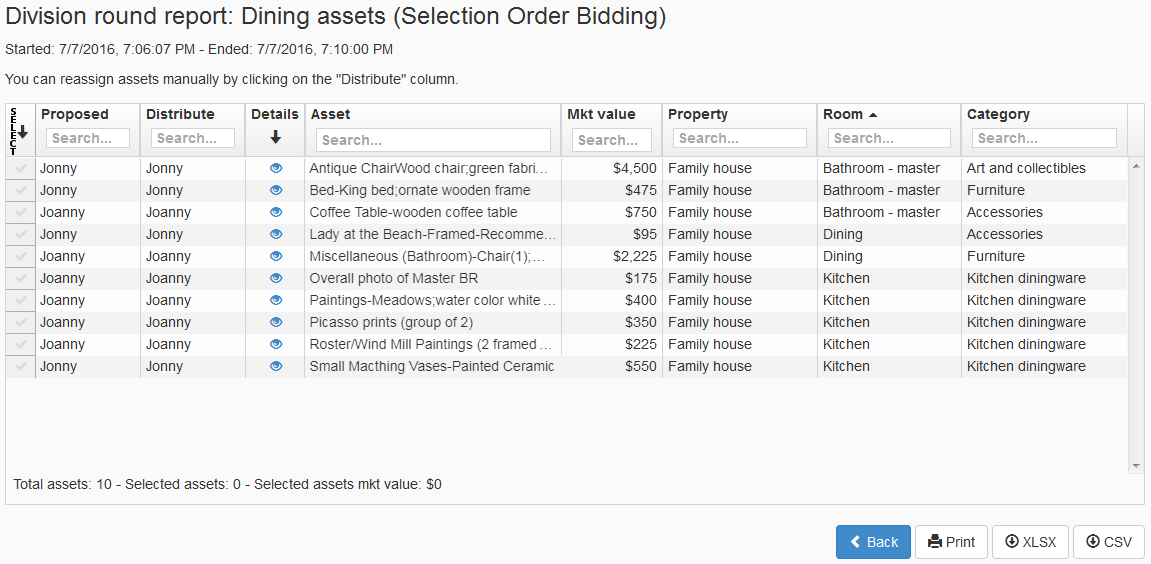
The "Proposed" column shows the round results – which participant should receive the asset due to winning the bid. Initially the same name appears in "Proposed" and "Distribute". But, in rare cases, the administrator may decide to change the information in the "Distribute" column – change who receives an asset, or set it to "Sell or donate". This must be done with the consent of involved divisees, sometimes by their request, in order to help re-balance the fair market value to more closely match each divisee's allocation percentage, or to effect an agreed trade.
The information in the "Proposed" column cannot be changed by anyone, so a record of the round result is available forever.
Working with the results
After Selection Order rounds have divided all items of interest between the heirs, it is up to the Administrator to review the distribution of fair market values and determine how the family will deal with disparity. Typically the executor of an estate would be advising or a discussion would be had by the administrator with the family members, and possibly the family attorney.
Some families care little about the fair market values and simply put $1 on each item and don’t worry about reconciling to make even across the percentages one is entitled to by law or agreement. In significant value estates, and in divorces many states and some tax law may require a reasonable fair market value to be determined for each party. FairSplit is a tool to be used to help the family document personal property and achieve fair divisions. To comply with the laws of each state or federal tax laws, we recommend seeking professional guidance.
Many different reports exist to be used for creating lists of what to sell, donate, ship, and which divisees received which items and the values of those, etc.