Participants and roles
Understanding roles
In this process, multiple stakeholders with different objectives come together, in the FairSplit web app, to make an inventory and maybe divide it. Therefore, each person gets assigned one or more roles, according to their responsibilites and the permissions they need. Roles control what someone can and cannot do within the system:
Sponsor
The sponsor is the account holder who initiates payment for the FairSplit plan. A sponsor can do very little; to be directly involved in daily activities, a sponsor must acquire other roles as well. Here are a sponsor's permissions:
- Invite participants.
- Assign their roles, including the Administrator role.
Asset Lister
An asset lister uploads photos and lists the assets, forming the inventory.
Some families assign multiple participants to this role to speed up the listing process. They may be an independent third party paid to help, or just a sibling helping the administrator for the sake of time.
An asset lister has these permissions:
- Create properties (such as "Apartment") and the rooms inside the properties.
- Upload, edit, and remove photos.
- List assets with all their details.
Valuator
A valuator sets estimated prices for assets. She cannot change anything else in the inventory. She may or may not be a professional appraiser. Families can choose to have actual appraisals on all assets, or only assets above a certain estimated value.
Divisee
A divisee is a beneficiary of the division process, entitled to a fraction of the assets, known as allocation percentage.
A divisee participates in division rounds, bidding in them to receive a portion of the assets.
The allocation percentage is for reference only. It does not block selections and it is not considered in the distribution algorithms of division rounds. In each division round divisees select and are awarded assets based on blind, impartial round rules.
A divisee cannot edit the inventory. If you want a divisee to be able to modify assets, assign them also the lister role.
Administrator
The Administrator role is the most powerful one. She can do everything the other roles can do, except, of course, bid in rounds like a divisee. She can:
- Like a lister, set up properties and rooms, upload photos and organize the inventory.
- Like a sponsor, invite participants and set their roles.
In addition, only the administrator can manage a division:
- Setting up and managing division rounds.
- After division rounds, an administrator cannot change their results, but can make subsequent changes to asset distribution. This may be to help bring divisees closer to their allocation percentage, or at the request of two parties agreeing to an exchange. This should never be done without full disclosure to all participants.
Division Observer
The division observer is a passive role in the division process, with view-only access.
She can see the participants, the inventory and the division rounds. But she cannot make changes.
This role is typically assigned to mediators, and also to probate or estate attorneys.
Inventory Observer
An inventory observer can see less than the division observer. She can view the inventory, but cannot see participants, division rounds, or reports.
She can view properties, rooms and assets. She cannot make any changes.
This role is commonly assigned to estate sales agents or moving companies, to assess items for sale, donation, or transfer.
Assigning roles
Participants can hold multiple roles. For example, John can be both a divisee and a lister. In some cases, a third party may be assigned the lister and valuator roles to handle asset listing and valuation.
The administrator may also change participant roles during the process. For example, a divisee may temporarily be assigned the lister role to assist with creating the asset list, but this role can be removed once the task is complete.
If divisees are not helping create the asset inventory, administrators typically wait to invite them until the inventory has been listed.
Typical role setups for inventories
An inventory can be done by a single person, who must hold the sponsor and administrator roles:
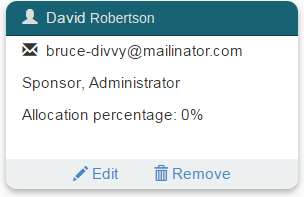
The following combination allows for collaboration in listing (Peter and Joan, because an administrator can list) and valuating assets (Peter and Michael):
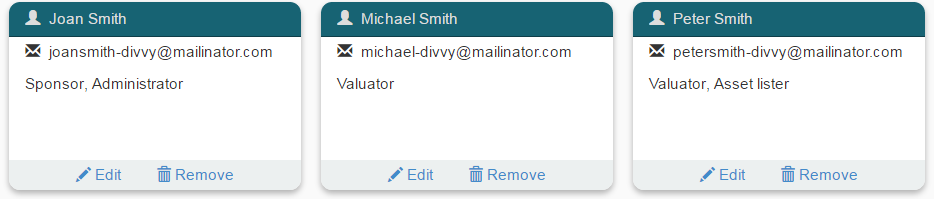
Above, the valuator role given to Peter is redundant and unnecessary, because Peter is also a lister, and a lister can change prices, too.
Typical role setups for divisions
A division requires at least two divisees. A sponsor and an administrator are also required, like you saw above in inventories.
In this bad example, Joan holds the roles of sponsor, administrator, and divisee:
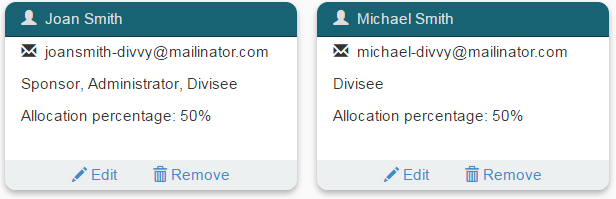
The above setup is problematic because one divisee is also an administrator, and therefore sees more information and holds more power than the other divisee. This is allowed but considered unfair – someone else should be sought to serve as an administrator. FairSplit staff can serve as administrator, as an additional service.
The divisee-administrator is considered unfair for these main reasons:
- Ability to see AR bids. In the first division round, divisees declare which assets they are interested in. Divisees cannot see each other's interests, but the administrator can, in order to prepare subsequent rounds.
- Ability to assign assets to divisees directly. Such assignments can be identified when compared to round results, which are shown in a separate column. But affairs might be unfair until someone detects the assignment.
The following combination does not have that problem – no divisee is an administrator:
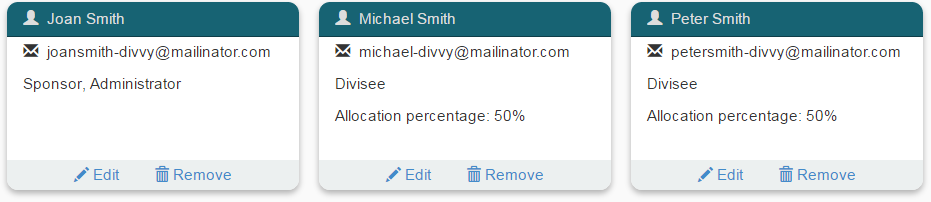
How to invite participants
If more than one person will be using the FairSplit app, the sponsor or administrator must invite them to join the inventory. To send an invitation:
Go to the Participants page by clicking People in the inventory menu:
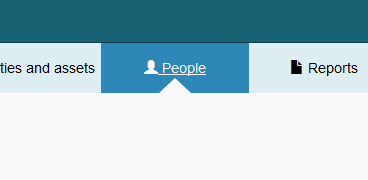
Click Invite someone:
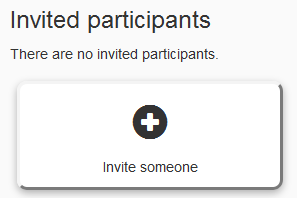
Complete the invitation form with the participant's email address, their full name, and a short version of their name to be shown where space is small:
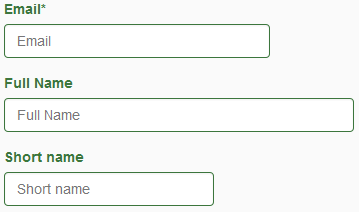
Next, check the appropriate role(s) for the participant (see the previous sections for more details):
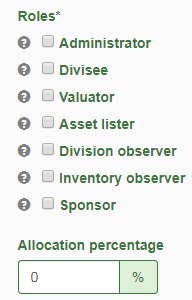
If the participant is a divisee, she is entitled to a fraction of the total division value, which you set as her allocation percentage.
If your division includes multiple family tiers (e.g. stepchildren, grandchildren, etc.), you may choose to complete one division first and then invite the next tier. Start the second tier with newly invited divisees and fresh allocation percentages based on the remaining assets. Optionally, the people in the second tier may be invited from the beginning by assigning them the division observer role, to later be switched to divisee. This way grandchildren can be aware of what is happening.
You may include a custom message in the invitation email. This is a good opportunity to explain in your own words why they are receiving this message and what to expect:
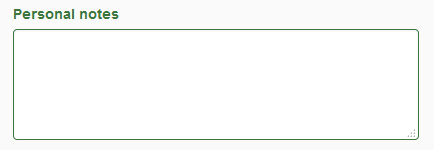
Double check the participant's details and roles, then click the Invite button: 
A confirmation message will appear if the information validates, and soon after, the email message will be sent.
The invitee now appears under "Invited participants". After she accepts her invitation and you refresh the page, she will appear above, in the "Current participants" section. Later, when creating division rounds, an administrator can only include current participants – not invited participants.
Divisee survey
When joining a division, each divisee is asked to complete a brief survey. The responses help the administrator better understand individual priorities and guide the overall tone of the division process.
The goal of the survey is to identify from the start the concerns and goals of each divisee. FairSplit is designed to support transparency and fairness, ensuring that every participant feels their wishes are acknowledged and considered equally, in order to keep all parties confident in the process.
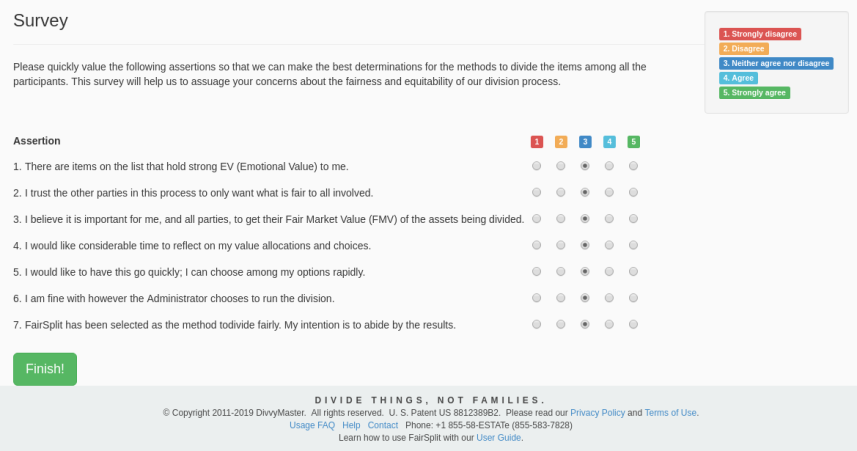
The division administrator can see the results of the survey on the Overview page.