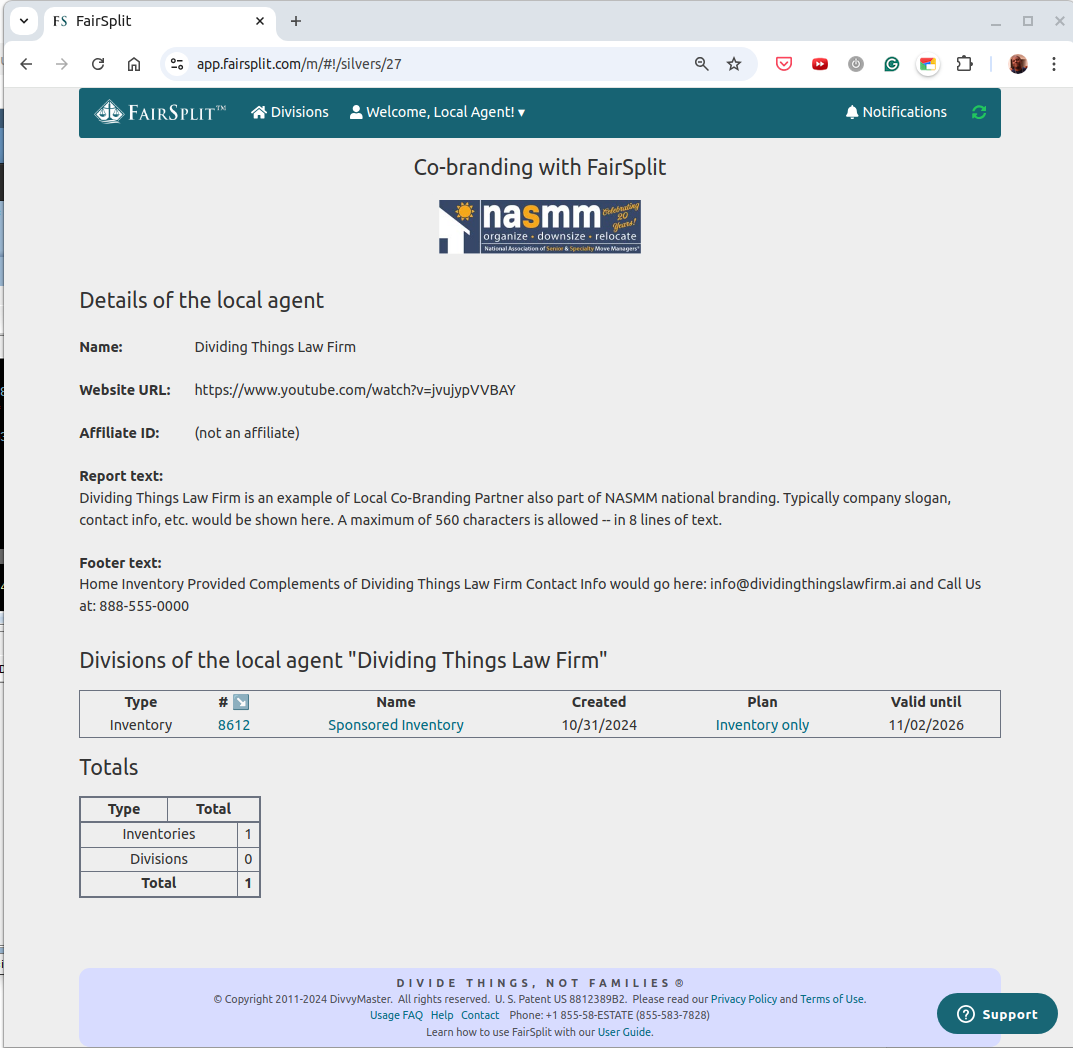Co-branded inventories
If your business could benefit from partnering with FairSplit, learn more about our co-branded accounts:
You can create a co-branding account with FairSplit so your customers will have their inventories in FairSplit with your logo on it, and even some text personalized to you.
The Co-Branded Partners annual license lets you create as many separate and private inventory accounts as wanted, with no extra charges.
Who creates the co-branded inventories?
Either your business, or your customers.
If you have in your website a logged area for your customers, you can link to your customized landing page on FairSplit, for your customers to self-serve and create their inventory. But the link must not be divulged at large.
Otherwise, you can always create the inventories in FairSplit yourself, and invite your customers.
How to create co-branded inventories
Once you have created your Local Agent account, you can start creating sponsored inventories for your clients. These inventories will show your logo and co-branding text. Here's how:
- Go to app.fairsplit.com and log in.
- Click the Create an Inventory button at the bottom of the Divisions page:
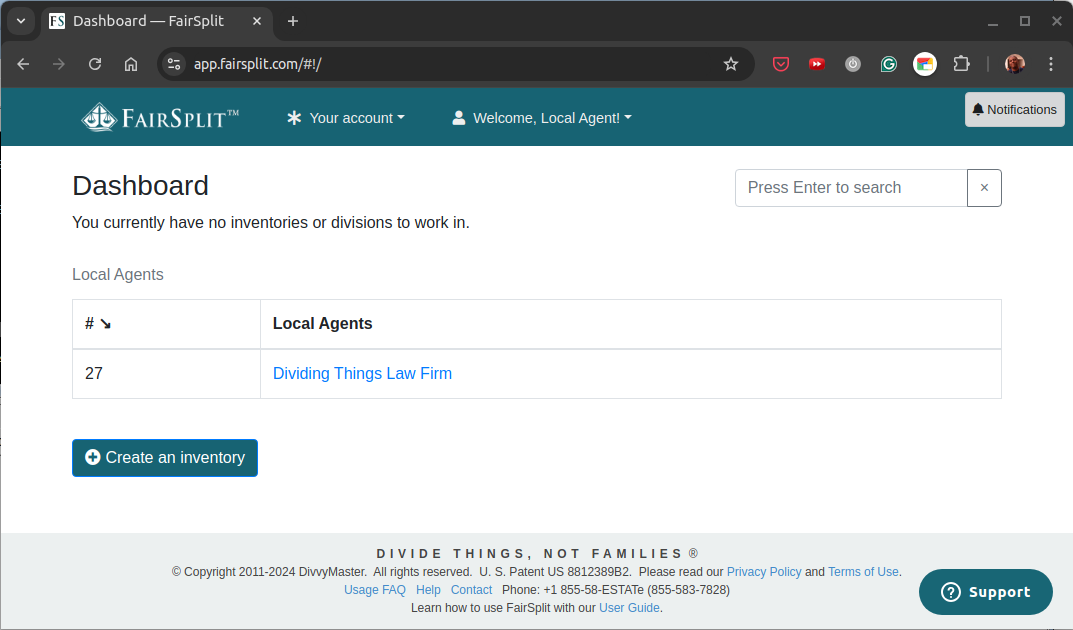
- Fill in the inventory name and in the "Create for..." field select your company name.
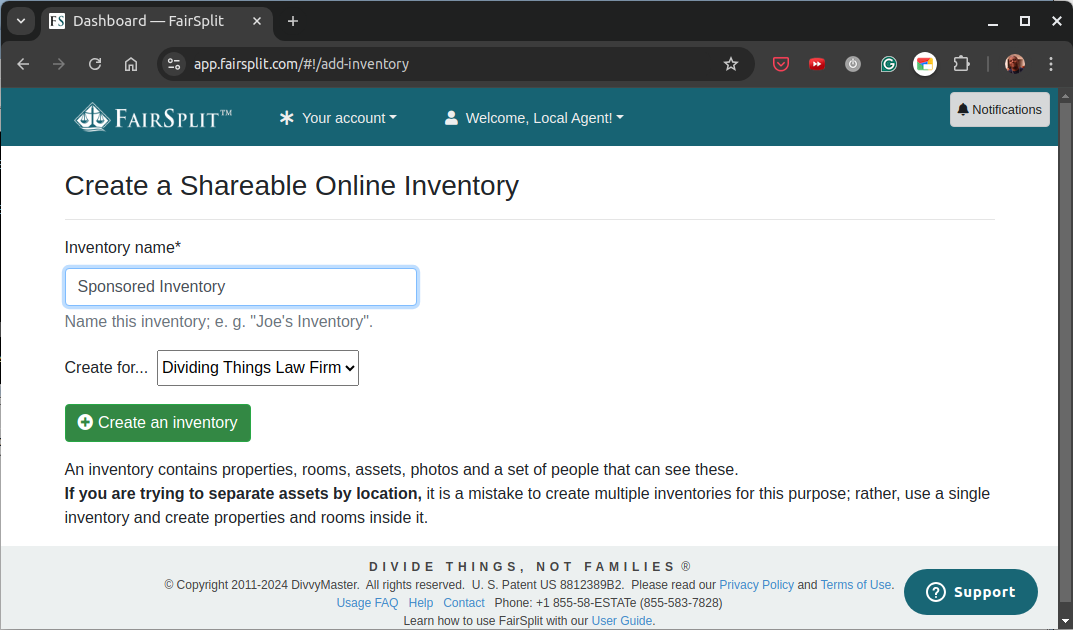
- Your client's inventory account has been created.
Note that the inventory shows your logo and other co-branding text.
Now you can add participants to the inventory, from the People heading.
Usually you invite the client with the roles of administrator and sponsor.
These roles allow them to invite other participants.
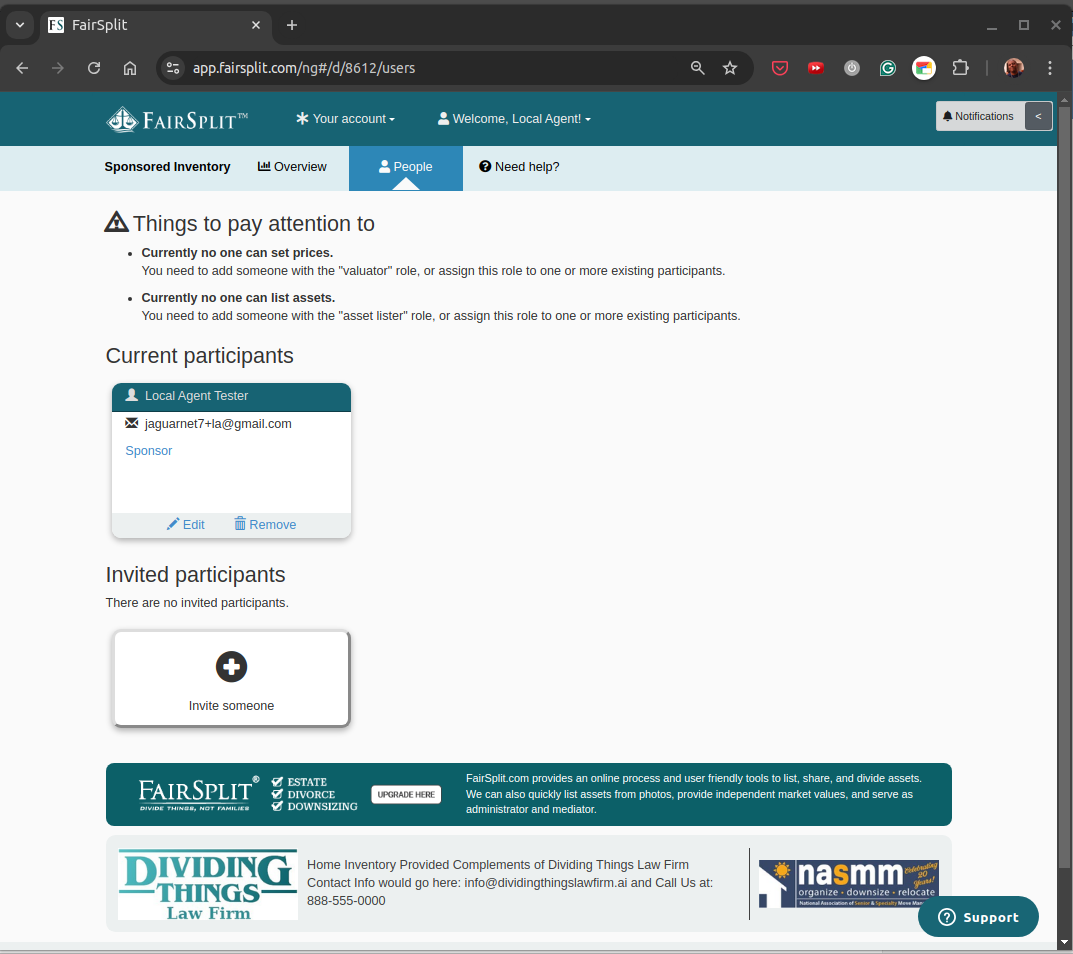
How to view your co-branded inventories
As a Local Agent, you can also view a list of your co-branded inventories.
- Go to app.fairsplit.com and log in.
- In the top menu click on "Welcome,
" and then on "Local Agents": 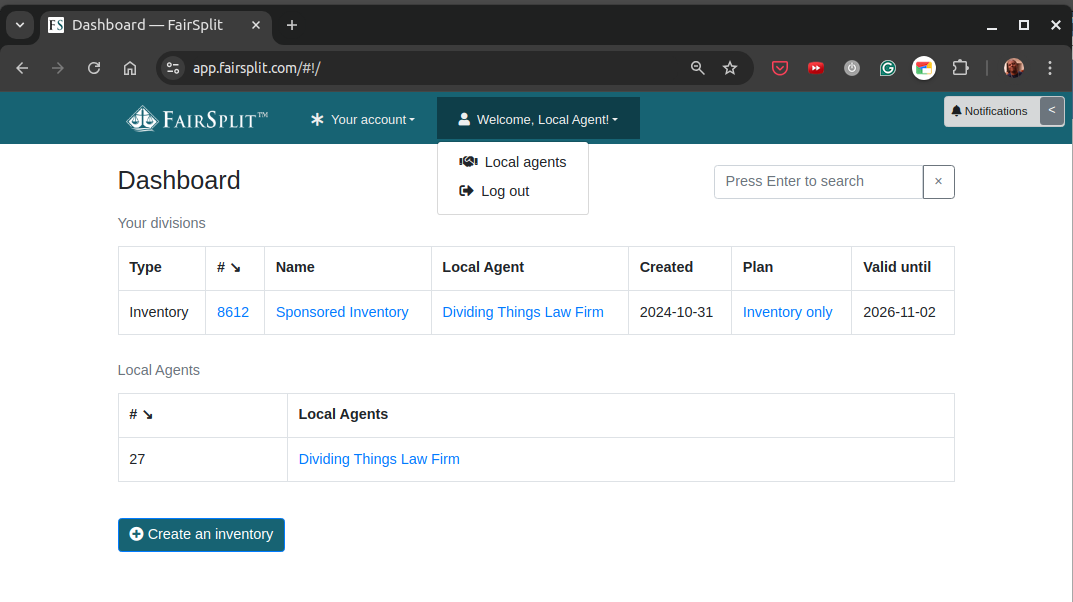
- The list of your Local Agents is presented.
Choose one, then click its Details button.
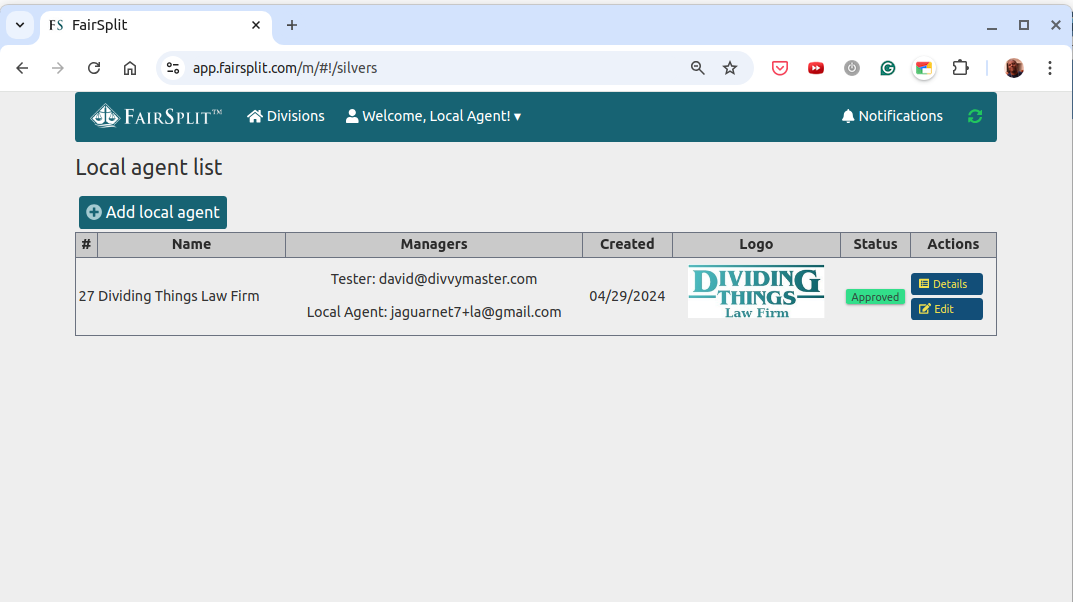
- Wait until the page loads completely; it presents a list of the co-branded inventories.